Installation Guide
Getting BitwigBuddy up and running is quick and easy.
System Requirements
- Bitwig Studio (latest version recommended)
- Windows, macOS, or Linux operating system
⚙️ Installation Steps
⬇️ Download BitwigBuddy-1.0.0.zip from the Release page
- Visit the release page on GitHub and locate the latest version of BitwigBuddy. Click the download link to save the zip file to your computer.
📂 Extract the zip to the /Bitwig Studio/Extensions/ folder. Be sure to extract the BitwigBuddy subfolder as well. It contains sample custom presets as txt files.
- Use a file extraction tool to unzip the downloaded file. Navigate to the appropriate Extensions folder for your operating system and move the extracted files there.
- Windows:
%USERPROFILE%\Documents\Bitwig Studio\Extensions- If your Documents folder is in OneDrive, it might be in
%USERPROFILE%\OneDrive\Documents\Bitwig Studio\Extensions
- If your Documents folder is in OneDrive, it might be in
- macOS:
~/Documents/Bitwig Studio/Extensions - Linux:
~/Bitwig Studio/Extensions
- Windows:
- Use a file extraction tool to unzip the downloaded file. Navigate to the appropriate Extensions folder for your operating system and move the extracted files there.
🟧 In Bitwig, go to Settings > Controller > Add Extension > Centomila > BitwigBuddy
- Open Bitwig Studio and navigate to the Settings menu. Under the Controller section, click "Add Extension" and select "Centomila" followed by "BitwigBuddy" from the list.
Navigate to the Controller settings in Bitwig Studio.
Click on "Add Controller" to open the list of available extensions.

Select "Centomila" from the list.
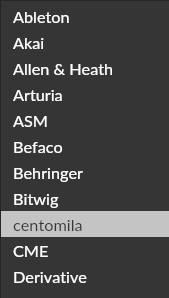
Select "BitwigBuddy" from the list to add the extension.
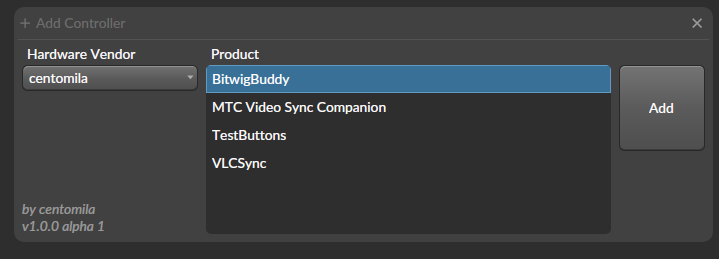
🎉 BitwigBuddy should now appear in the Bitwig Studio Controller section
Verifying Installation
If you don't see the panel, try these troubleshooting steps:
- Make sure you've completely extracted the zip file
- Check that the files are in the correct Extensions directory
- Restart Bitwig Studio
- Check the controller setup in Bitwig's settings
Folder Structure
BitwigBuddy uses several folders for different purposes:
BitwigBuddy folder structure:
📂 Bitwig Studio
├── 📂 Extensions
| ├──📄 BitwigBuddy.bwextension
| | ├── 📂 BitwigBuddy
| | │ ├── 📂 Custom Presets
| | │ ├── 📂 Macros- 📂 Custom Presets: Txt files with pattern presets. You can add your own here.
- 📂 Macros: Contains macro script files. You can add your own macros here. Supports subfolders for organization.
All these folders are located within the BitwigBuddy folder in your Extensions directory.